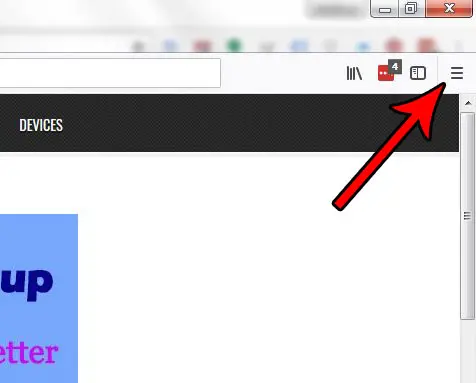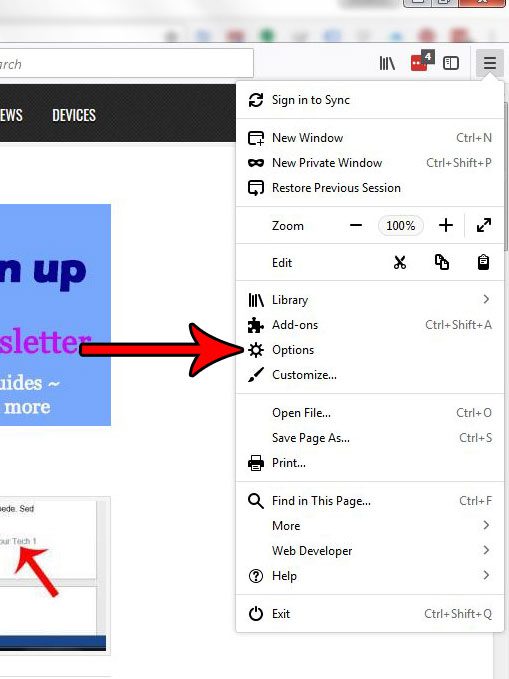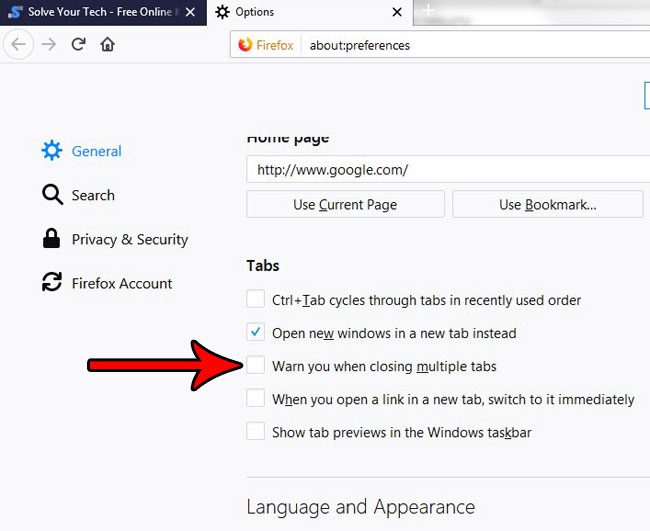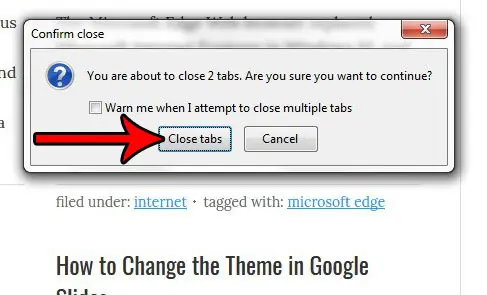It’s especially problematic when you did exactly what you meant to do, but Firefox wants to make sure you were certain. Our tutorial below will show you how to get rid of the window that asks you if you’re sure that you want to close more than one open tab.
How to Get Rid of the Firefox Close Tab Warning
Our guide continues below with additional information on shutting off the Firefox multiple tabs warning, including pictures of these steps. Tabbed browsing is the standard option when you use a Web browser on your computer. This allows you to have multiple Web pages open at the same time, and it makes it easy to switch between those pages by clicking the appropriate tab. But this creates a new prompt in Firefox where the browser will alert you that there are multiple tabs open when you attempt to close out of the browser. This serves as a helpful reminder if you actually only wanted to close the current tab instead of the entire browser. However, if you actually are intending to close the whole browser, this additional step can be somewhat of a nuisance. Fortunately, there are a couple of ways that you can prevent this check from occurring. You can read our Windows 7 default browser guide here if you want to change away from the current default browser on your computer.
How to Disable the Option that Warns You When Closing Multiple Tabs in Firefox (Guide with Pictures)
The steps in this article will show you how to turn off the setting in the Firefox options menu that causes Firefox to display a pop-up window when you attempt to close the browser when you have multiple open tabs. Note that you can also turn off this setting from the pop-up window itself. We will identify that option at the end of the article.
Step 1: Open the Firefox browser.
Step 2: Click the Open menu button at the top-right of the window.
Step 3: Select Options from this menu.
In newer versions of Firefox, you need to select Settings instead.
Step 4: Click the box to the left of Warn you when closing multiple tabs to remove the check mark.
In newer versions of Firefox, this option says Confirm before closing multiple tabs instead. As mentioned earlier, you can also turn off this setting from the pop-up window that appears. Simply click the box to the left of Warn me when I attempt to close multiple tabs to remove the check mark. Do you find it troubling that Firefox is including suggestions from your browsing history when you type an address or a search term into the address bar? Find out how to remove your browsing history from these suggestions so that they are no longer offered as options. After receiving his Bachelor’s and Master’s degrees in Computer Science he spent several years working in IT management for small businesses. However, he now works full time writing content online and creating websites. His main writing topics include iPhones, Microsoft Office, Google Apps, Android, and Photoshop, but he has also written about many other tech topics as well. Read his full bio here.
You may opt out at any time. Read our Privacy Policy