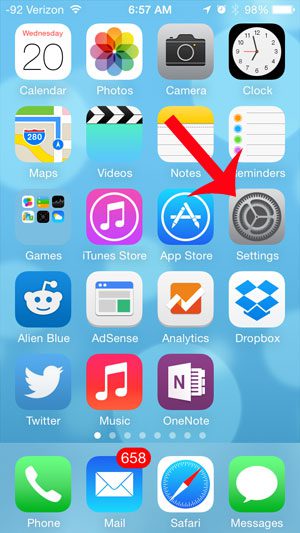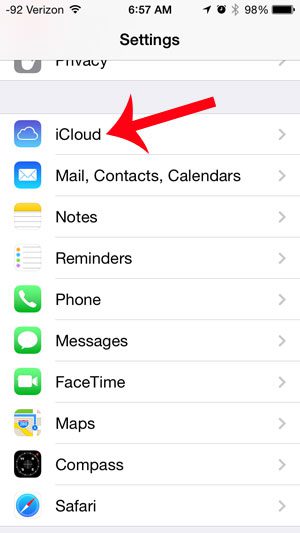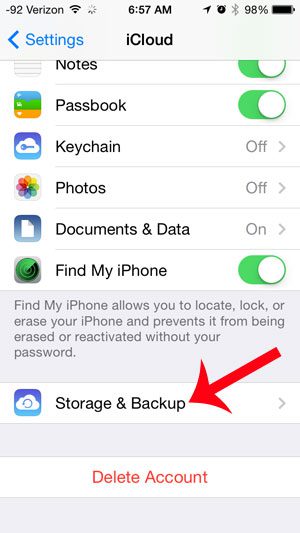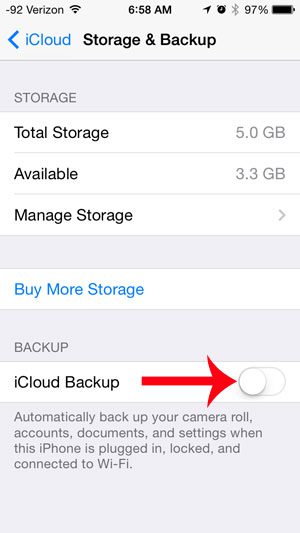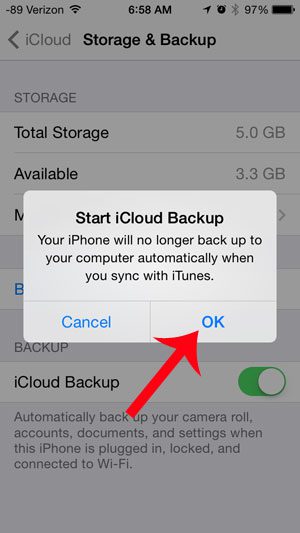Once iCloud Backup is turned on, your iPhone will start automatically backing up your camera roll, accounts, documents and settings whenever your iPhone is plugged in, locked and connected to a Wi-Fi network.
Enable Automatic iCloud Backups for the iPhone 5
This article was written using an iPhone 5 that is running the iOS 7 operating system. The steps in this article will show you how to configure your iPhone 5 so that it automatically backs up to iCloud. Note that you only receive 5 GB of storage space by default, however, so you may need to purchase additional storage if the size of your iCloud backup exceeds the available storage space in your iCloud account. Step 1: Touch the Settings icon on your Home screen.
Step 2: Scroll down and select the iCloud option.
Step 3: Scroll down and select the Storage & Backup option.
Step 4: Touch the button to the right of iCloud Backup.
Step 5: Touch the OK button to confirm that your iPhone will no longer automatically backup when you connect it to your computer, and that it will now back up to iCloud instead.
Step 6: Enter your Apple ID password, then touch the OK button to confirm the change. If you are using iCloud features on your iPhone 5, then you should definitely be taking advantage of a feature that allows you to find the device if it is lost or stolen. Learn more about the Find My iPhone feature and learn how to turn it on. After receiving his Bachelor’s and Master’s degrees in Computer Science he spent several years working in IT management for small businesses. However, he now works full time writing content online and creating websites. His main writing topics include iPhones, Microsoft Office, Google Apps, Android, and Photoshop, but he has also written about many other tech topics as well. Read his full bio here.
You may opt out at any time. Read our Privacy Policy