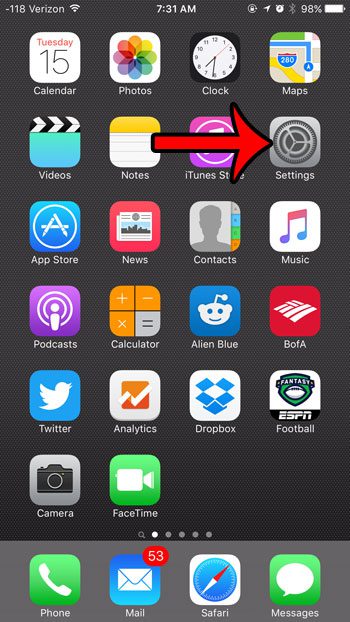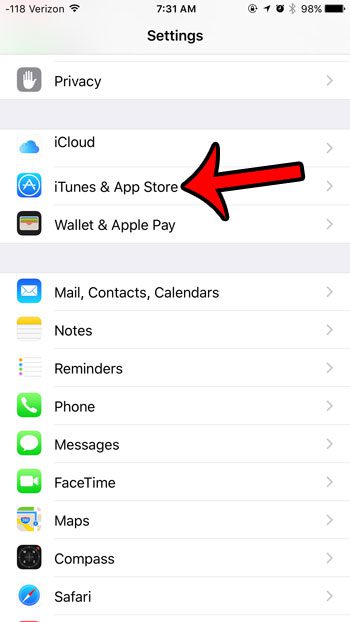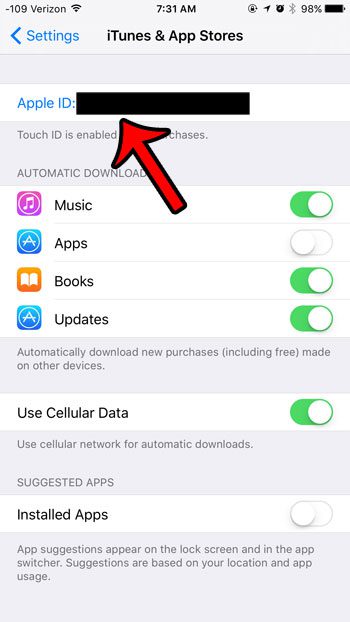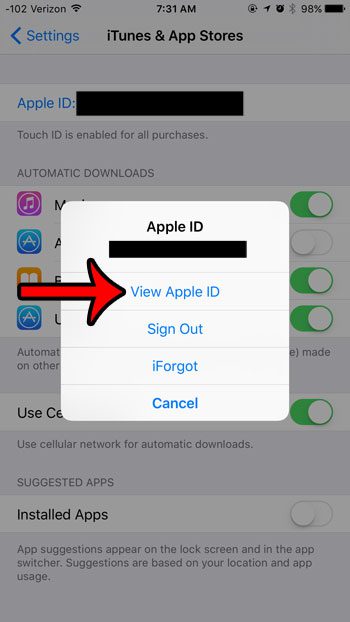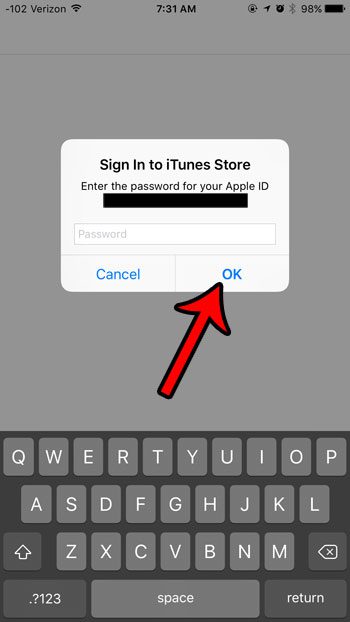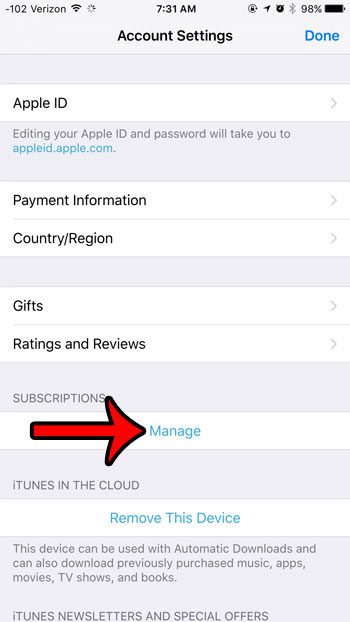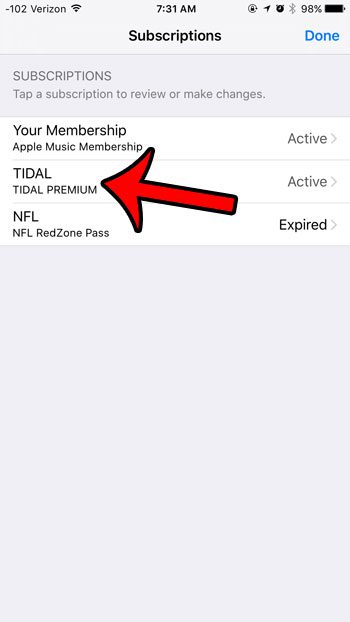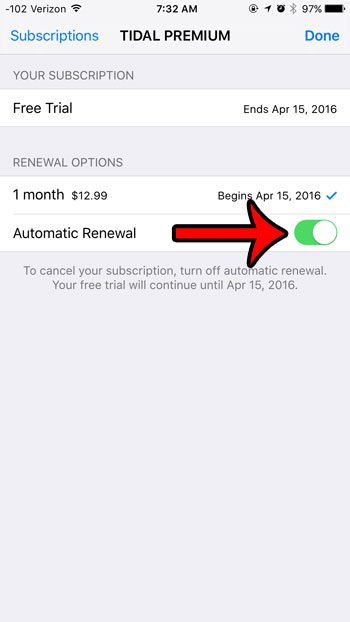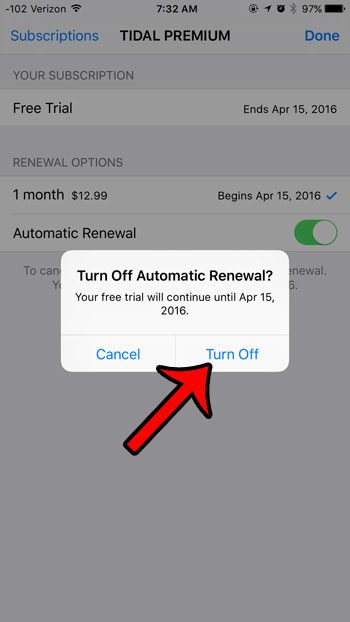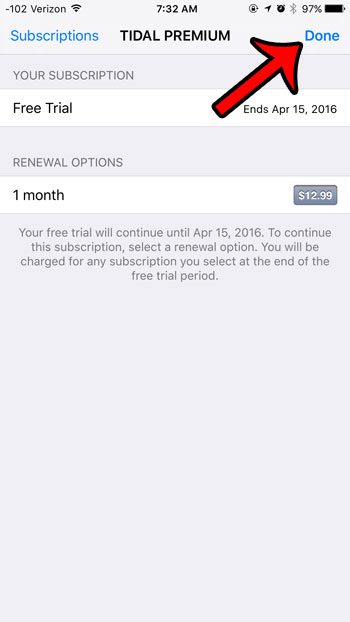We have previously written about turning off auto-renew for an Apple Music subscription, which helps to prevent you from being charged once your free trial period is over. It can be difficult to remember to do this at the actual end of the free trial, so it’s helpful to do it as soon as possible. Tidal is another subscription service where you will be charged to continue using the service after your trial, so you may be looking for a way to stop that subscription from renewing until you have made up your mind about the service. The guide below will show you how to find the location where Tidal’s auto-renewal setting is located on your iPhone so that you can turn it off.
Here is how to cancel a Tidal subscription in iOS 9 –
The steps above will work for iPhone models running the iOS 10 software as well. The Tidal subscription cancellation steps are repeated below with pictures – Step 1: Tap the Settings icon.
Step 2: Scroll down and tap the iTunes & App Store button.
Step 3: Tap your Apple ID at the top of the screen.
Step 4: Tap the View Apple ID button.
Step 5: Enter the password for your iTunes account.
Step 6: Tap the Manage button located in the Subscriptions section.
Step 7: Tap the TIDAL option.
Step 8: Touch the button to the right of the Automatic Renewal option.
Step 9: Select the Turn Off option.
Step 10: Tap the Done button at the top-right corner of the screen to save your changes and exit this menu.
Note that cancelling a Tidal subscription on your iPhone will not immediately terminate the account. You will continue being able to use the Tidal service until your current subscription period has finished. If you would like to delete Tidal from your iPhone after you have cancelled your Tidal subscription, then you can do so by tapping and holding on the Tidal app icon, tapping the small x at the top-left corner of the icon, then tapping the Delete button. You can read this article on deleting iPhone apps for more information. Many of the apps on your iPhone will use cellular data if you use the app while connected to a cellular network. However, this can cause you to use excessive amounts of data that may eventually incur overage charges from your cellular provider. Learn how to turn off cellular data usage for individual iPhone apps to restrict certain apps to Wi-Fi network usage only. After receiving his Bachelor’s and Master’s degrees in Computer Science he spent several years working in IT management for small businesses. However, he now works full time writing content online and creating websites. His main writing topics include iPhones, Microsoft Office, Google Apps, Android, and Photoshop, but he has also written about many other tech topics as well. Read his full bio here.