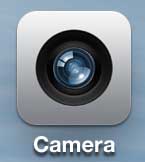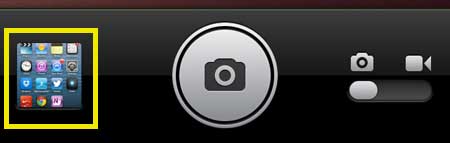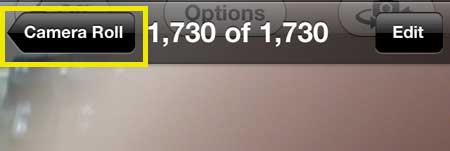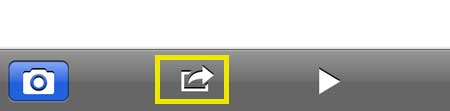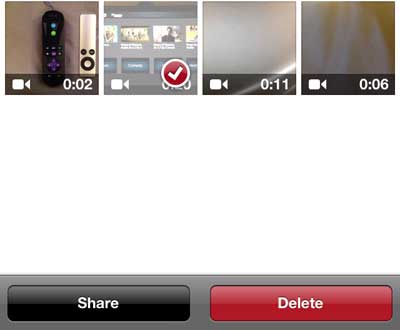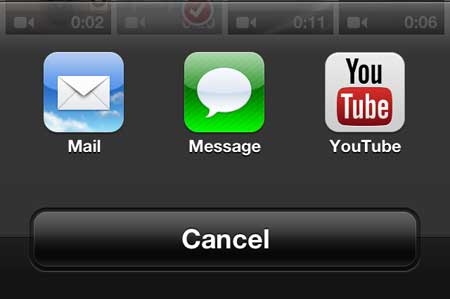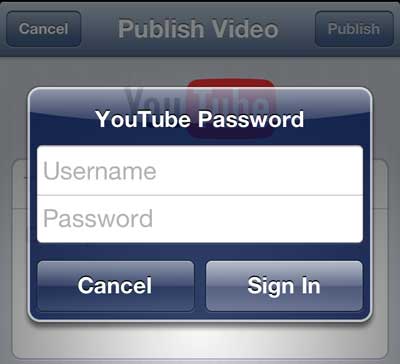How to Put a Video from Your iPhone 5 On Youtube
This article is going to assume that you already have a Youtube account, and that you know your username and password. If you do not, you can go to www.youtube.com and sign up for a free account. Once you have finished there, you can return here to learn how to get your iPhone 5 video online. Step 1: Open the Camera app. Note that you can also choose to access your video from the Photos app, but if you have a lot of pictures and videos on your phone, going through the Camera app makes it easier to sort the videos from the pictures.
Step 2: Tap the Gallery icon at the bottom-left corner of the screen.
Step 3: Touch the Camera Roll option at the top-left corner of the screen.
Step 4: Select the Videos option at the top of the screen.
Step 5: Touch the Share icon at the bottom of the screen.
Step 6: Touch the thumbnail of the video that you want to upload to Youtube. Step 7: Touch the Share button at the bottom of the screen.
Step 8: Select the Youtube option.
Step 9: Type your Youtube username and password into their respective fields, then touch the Sign In button.
Step 10: Enter a name and description for the video, then choose the rest of your preferred settings. Once you are done, tap the Publish button at the top-right corner of the screen.
Looking for a simple way to watch Youtube videos on your TV, as well as services like Netflix and Hulu Plus? Check out the Apple TV. Not only is it very affordable, but it is also simple to set up. Uploading pictures and videos to Dropbox from your iPhone 5 is a very convenient way to back them up. After receiving his Bachelor’s and Master’s degrees in Computer Science he spent several years working in IT management for small businesses. However, he now works full time writing content online and creating websites. His main writing topics include iPhones, Microsoft Office, Google Apps, Android, and Photoshop, but he has also written about many other tech topics as well. Read his full bio here.