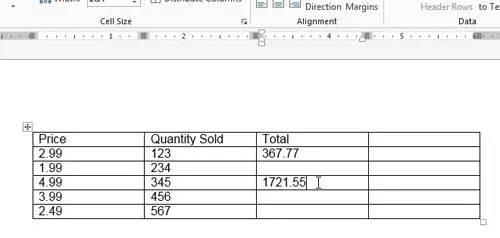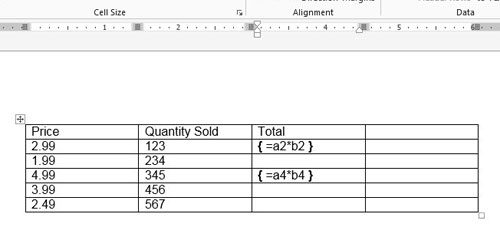Fortunately there is a simple way to view the formulas in your table so that you can confirm that they are working correctly, or in case you need to troubleshoot a formula that is not outputting the correct result. Microsoft Word has a few different view options, but if you haven’t used them before you might not realize they are available. Our how do I get my Word document back to normal view article can provide additional information.
See the Formula Being Used in a Table in Word 2013
This article will assume that you already have a document with a table that contains a formula. If you would like to be able to add a formula to your table, simply click inside the cell of the table, click the Layout tab under Table Tools, then click the Formula button and enter the formula. Step 1: Open your document in Word 2013. Step 2: Locate the table containing the formula which you want to view. Step 3: Press Alt + F9 on your keyboard to view the formula. You can press Alt + F9 again after you are done viewing your formula to return to the normal view. For more information on editing and updating existing formulas in a table, check out this guide from Microsoft. Are you trying to improve the way that your table looks in your document? Add some spacing between the cells to give the table a different look. After receiving his Bachelor’s and Master’s degrees in Computer Science he spent several years working in IT management for small businesses. However, he now works full time writing content online and creating websites. His main writing topics include iPhones, Microsoft Office, Google Apps, Android, and Photoshop, but he has also written about many other tech topics as well. Read his full bio here.
You may opt out at any time. Read our Privacy Policy