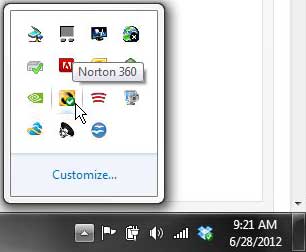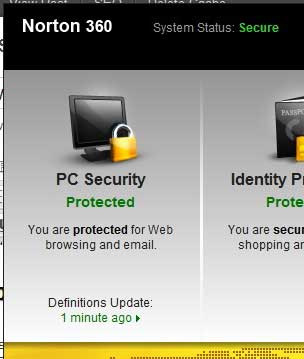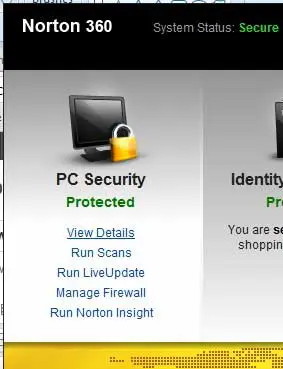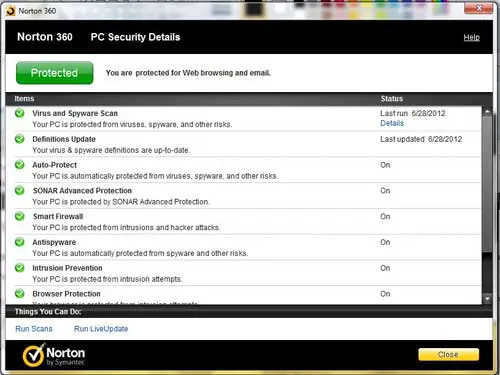Norton 360 Status – View Details
Having the status of each Norton 360 element be visible in the same location within the Norton 360 application interface makes it very simple to locate and view all of the Norton 360 utilities that are running, as well as confirm that each of those utilities is working as it should. Step 1: Double-click the Norton 360 system tray icon.
Step 2: Hover over the PC Security section at the left side of the window.
Step 3: Click the green View Details link.
Step 4: Scroll through the list to check the status of each Norton 360 component.
You can also choose to initiate a scan or update the program from this window by clicking the appropriate link at the bottom of the window. Additionally, see the details of your last scan by clicking the Details link at the right side of the Virus and Spyware Scan item. After receiving his Bachelor’s and Master’s degrees in Computer Science he spent several years working in IT management for small businesses. However, he now works full time writing content online and creating websites. His main writing topics include iPhones, Microsoft Office, Google Apps, Android, and Photoshop, but he has also written about many other tech topics as well. Read his full bio here.
You may opt out at any time. Read our Privacy Policy