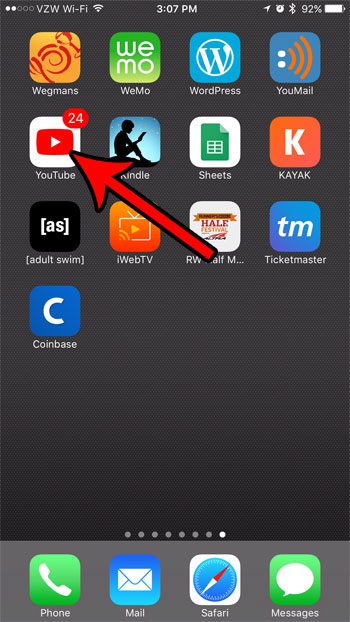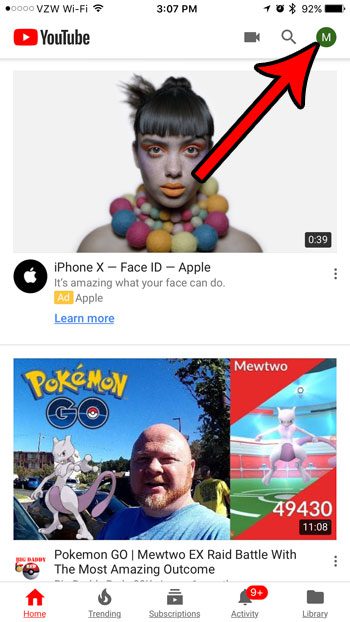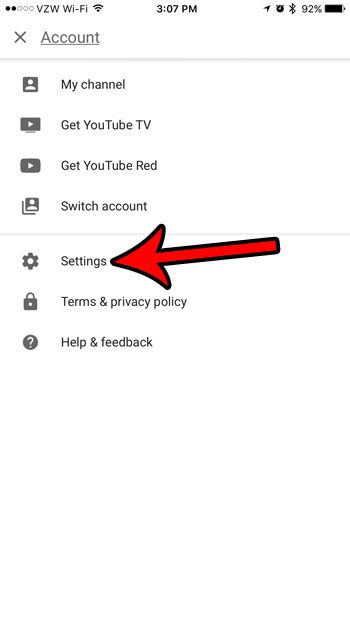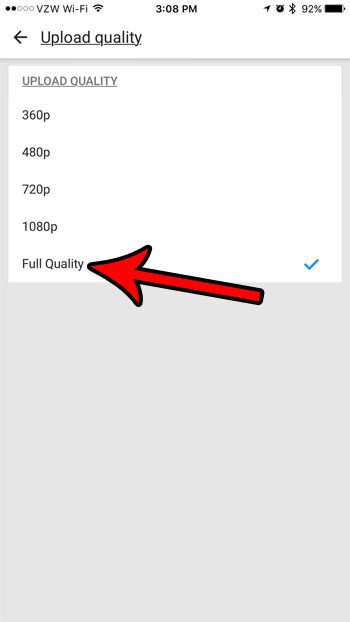The camera on your iPhone is surprisingly good and, depending upon the iPhone model you have, it’s possible that it can even record video at 4K. But you may have noticed that the quality of the videos you are uploading isn’t great so you may be looking for an option that lets you upload to YouTube in the same quality as the video that you can watch on your phone. Fortunately the iPhone’s YouTube app has its own internal settings menu (where you can do things like clear your search history), and one of those settings allows you to specify the quality of the video that is uploaded through the app. Our guide below will show you where to find that setting so you can use upload your videos in the same quality at which they were originally recorded on your iPhone.
How to Enable YouTube HD iPhone Uploads
Our guide continues below with additional information on uploading higher quality videos in the iPhone YouTube app, including pictures of these steps. If the videos that you are trying to upload are captures of your screen, then our guide on how to get sound when you’re making a video of your iPhone screen can show you how to include audio.
How to Upload Maximum Quality Videos to YouTube from Your iPhone (Guide with Pictures)
The steps in this article were performed on an iPhone 7 Plus in iOS 10.3.3. Note that uploading over a cellular connection can use a lot of data. if you do not have an unlimited cellular plan, you may wish to wait until you are on Wi-Fi before uploading long videos, or videos that were recorded at a very high quality. If you are unsure about what resolution your iPhone does and is capable of recording video, then this article can show you where to find that information.
Step 1: Open the YouTube app.
Step 2: Touch the circle with the letter inside at the top-right of the screen.
Step 3: Select the Settings option.
Step 4: Scroll down and choose the Upload quality option.
Step 5: Tap the Full Quality option.
If you have a lot of videos saved to your iPhone’s camera roll, then space might become an issue. Read our guide on iPhone space management for some ideas on where to look if you want to free up some of your storage.
Keep Reading
After receiving his Bachelor’s and Master’s degrees in Computer Science he spent several years working in IT management for small businesses. However, he now works full time writing content online and creating websites. His main writing topics include iPhones, Microsoft Office, Google Apps, Android, and Photoshop, but he has also written about many other tech topics as well. Read his full bio here.