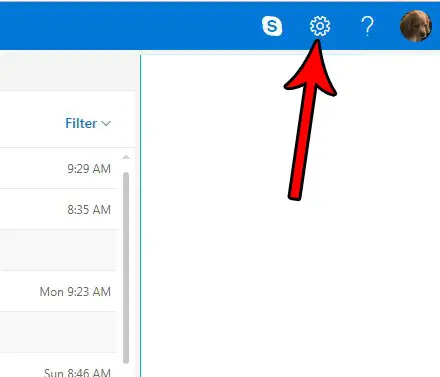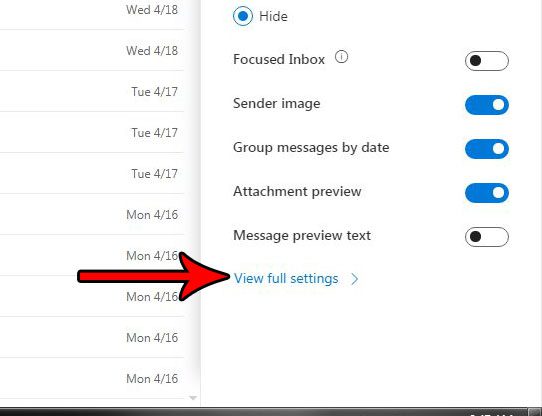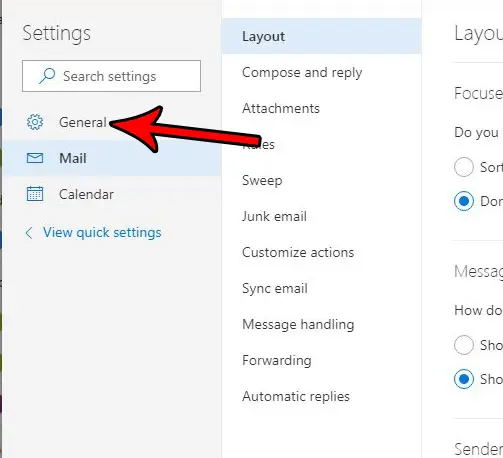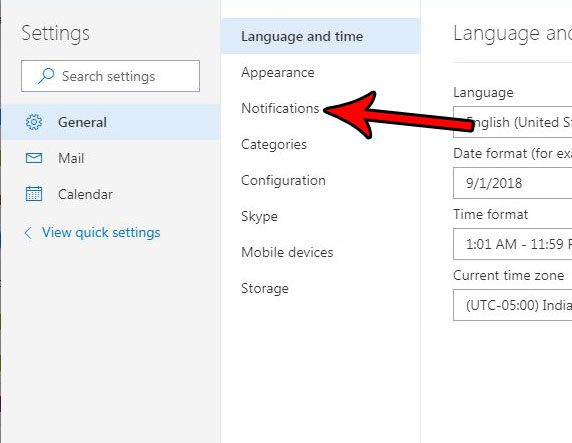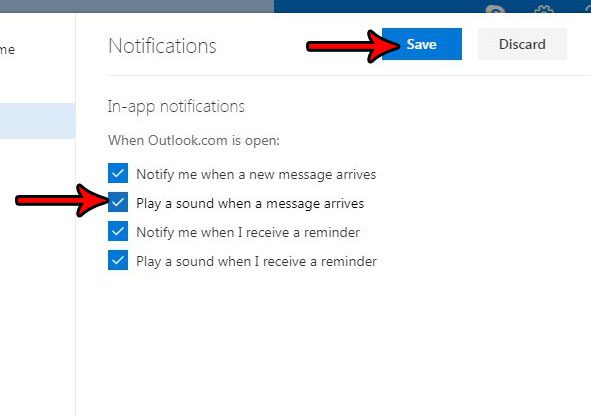If you are someone that like to receive notifications, then you might want to enable a setting in your Outlook.com account that causes a sound to play when you receive an email in your inbox. This prevents you from needing to keep checking your inbox for new messages, and can simply go there when you hear the sound.
How to Enable Sound Notifications for New Messages in Outlook.com
The steps in this article were performed in the desktop version of Google Chrome, but will also work in other desktop Web browsers, too. Once you complete these steps you will have enabled a setting that causes a notification sound to play when you receive a new email in your Outlook.com inbox. Note that you need to have Outlook.com open in your browser for this to occur. Step 1: Go to Outlook.com and sign into the email account for which you wish to enable the sound notification. Step 2: Click the gear icon at the top-right corner of the window. Step 3: Select the View full settings link at the bottom of the menu. Step 4: Choose the General option in the left column of the menu. Step 5: Select the Notifications option in the center column. Step 6: Click the box to the left of Play a sound when a message arrives, then click the Save button at the top-right of the menu. The desktop version of Microsoft Outlook contains more formatting options and features, and can be a great way to manage emails on your laptop or desktop computer. Are you tired of receiving read receipt requests in Outlook.com, and you’d like to stop them? Find out how to turn off read receipt requests in Outlook.com and automatically reject any of them that you receive in your Outlook account. After receiving his Bachelor’s and Master’s degrees in Computer Science he spent several years working in IT management for small businesses. However, he now works full time writing content online and creating websites. His main writing topics include iPhones, Microsoft Office, Google Apps, Android, and Photoshop, but he has also written about many other tech topics as well. Read his full bio here.
You may opt out at any time. Read our Privacy Policy