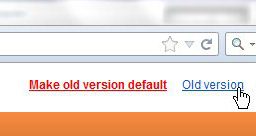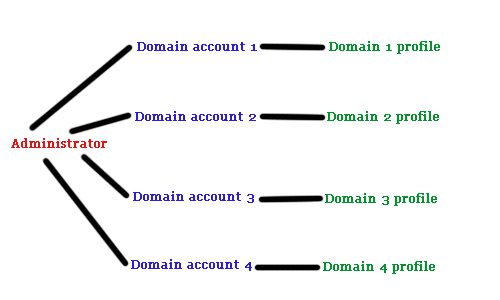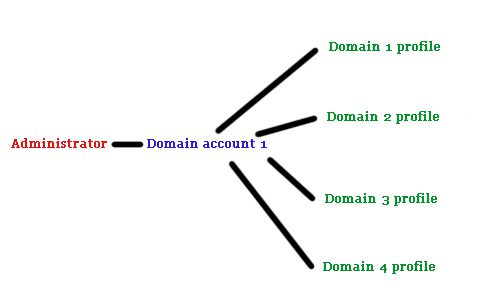This was particularly troubling as I was getting my bearing with all of the overwhelming information that you have to deal with when creating a site with AdSense for the first time, and I thought that I had that part taken care of. But as I started getting clicks and earning money, I was not able to track from which pages those clicks came because of my problems linking AdSense to Analytics.
Problems linking Adsense to Analytics-
1. Google has a “New” and “Old” version of their Anaytics site, and most of the instructions that you are going to find reference how to do things in the “Old” version.
Since I was unable to determine how to do things on the “New” version, these directions will also be for the “Old” version, but with the caveat that you need to manually make that switch. Click the “Old version” link at the top-right corner of the window to make this switch. This will at least put you in the correct location for solving problems linking AdSense to Analytics.
2. The “Accounts”, and “Profiles” terminology can get very confusing.
The way that I started setting up all of my websites was to verify them with Google Webmaster, link them to my Google Analytics account, then create ads in AdSense. However, by linking a domain from Google Webmaster to Analytics, you create a sub-account under you Analytics administrator account, which is where the problem lies.
- The “Edit AdSense Linking Settings” link is only visible on the profile for the default account.
Everything I was reading was telling me that I needed to click an “Edit AdSense linking settings” link at the top of the “Account Overview” page. This was only showing up on the one account that I was actually able to link to AdSense, so I was futilely trying to change an option that did not exist for my other Analytics accounts. Admittedly, I wasted a lot of time trying to solve my problems linking AdSense to Analytics by repeatedly looking for a link that I knew wasn’t there.
Overcoming Problems linking Adsense to Analytics
The biggest thing to realize here is that you need separate profiles set up under one Analytics account. I had separate accounts for each of my sites (which you access via the “My Analytics Accounts” drop-down menu at the top-right corner of the “Overview” screen), but AdSense can only be linked to one of those accounts. I was understanding multiple Google Analytics “Accounts” to mean that you would need a separate email address and password to log into the Analytics website. Nope, not the case. Your email address and password are wrapped up into an “Administrator” account, which is a level above the “Analytics” account that all of Google’s documentation is referencing. My initial setup looked like this –
But you can only have your AdSense account linked to one account. So I had AdSense data for “Domain Account 1” but, since AdSense was already linked to an account, I couldn’t add my one AdSense account to each additional Analytics domain account.
The Solution
A correct setup is going to look like the image below
You achieve this setup by creating new profiles under the account that is linked to AdSense, then adding the domain that you want to track. You will know that everything is configured properly when your Analytics property IDs have -1, -2, -3, -4, etc. at the end of the ID code. New profiles can be created by clicking the “Add new profile” link on the Overview » Account” page for the Analytics account that is linked to your AdSense account. This is going to require you to change the Analytics tracking code that is already on your domains, as the property ID is going to be different. Additionally, you are not going to see the Analytics data history that you had previously seen when each of your profiles was associated with a different account. Additionally, you are going to need to add the AdSense Analytics code to the header of each page that has AdSense ads that you want to track. This code can be found for each linked profile by clicking the “Edit AdSense linking settings” link at the top of your account overview page. After receiving his Bachelor’s and Master’s degrees in Computer Science he spent several years working in IT management for small businesses. However, he now works full time writing content online and creating websites. His main writing topics include iPhones, Microsoft Office, Google Apps, Android, and Photoshop, but he has also written about many other tech topics as well. Read his full bio here.