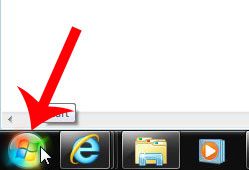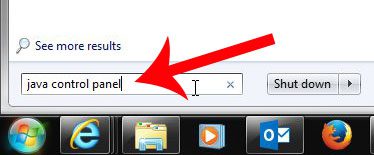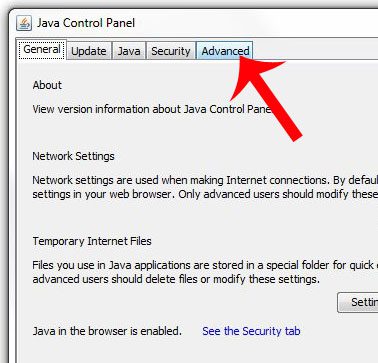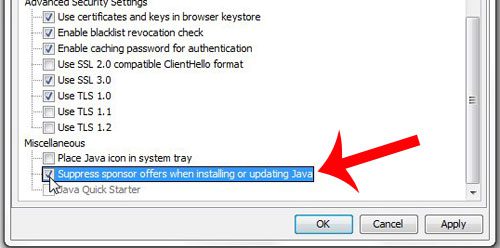Luckily this is something that can now be modified, helping to ensure that you do not have to waste time uninstalling an unwanted toolbar from a number of different computers.
Prevent Java from Installing the Ask Toolbar When You Update
The steps below will assume that you are running the most recent version of Java (Version 7, Update 67 at the time this article was written). If not, you can go here to download and install it. This option was only recently added to Java, so older versions of the program may not have the option that we will be working with in the steps below. So once you have the most current version of Java installed on your Windows 7 computer, you can continue below to learn how to suppress the offers that are included during the Java updates. Step 1: Click the Start button at the bottom-left corner of your screen.
Step 2: Type “java control panel” into the search field at the bottom of the screen, then press Enter on your keyboard.
Step 3: Click the Advanced tab at the top of the window.
Step 4: Scroll to the bottom of the window, then check the box to the left of Suppress sponsor offers when installing or updating Java.
Step 5: Click the Apply button at the bottom of the window.
Step 6: Click the Yes button to allow the program to make changes to your computer. Step 7: Click the OK button to close the window. Do you need to access a hidden file or folder, such as the AppData folder, but you cannot find it? This article will show you how to view hidden files and folders in Windows 7. After receiving his Bachelor’s and Master’s degrees in Computer Science he spent several years working in IT management for small businesses. However, he now works full time writing content online and creating websites. His main writing topics include iPhones, Microsoft Office, Google Apps, Android, and Photoshop, but he has also written about many other tech topics as well. Read his full bio here.
You may opt out at any time. Read our Privacy Policy