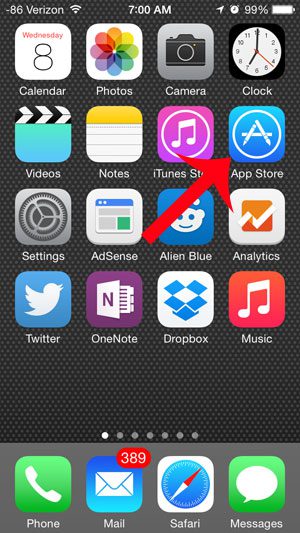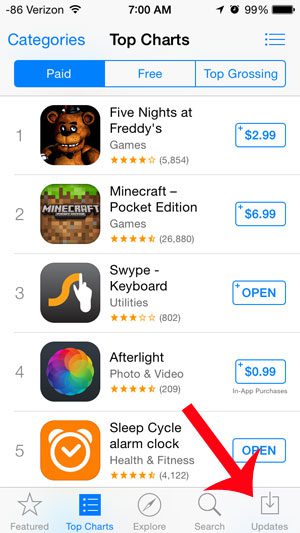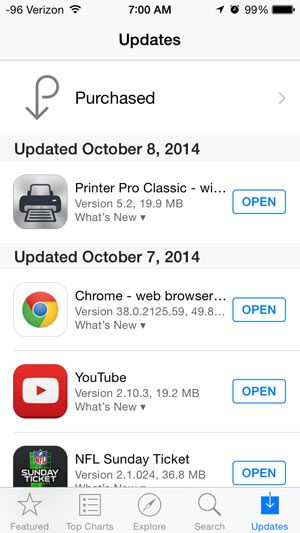Your iPhone 5 has the ability to automatically download app updates in iOS 8, and there are many app updates that might occur without you knowing that it has happened. So if you wish to check and see a list of apps that have recently updated, simply follow the steps outlined below.
Find Out Which Apps Have Recently Updated on Your iPhone 5
The steps in this article were performed on an iPhone 5, in iOS 8. This is a helpful thing to know how to find if you have configured your iPhone to automatically install new updates on your device. You can read here to learn how to check if that setting is enabled on your iPhone. Step 1: Touch the App Store icon.
Step 2: Select the Updates option at the bottom-right corner of your screen.
The recently installed app updates will be listed on this screen, separated by the date on which the last update was installed. You can open any of the apps here by touching the Open button to the right of the app name.
Is your iPhone automatically downloading music to your device? This article will show you how you can turn that feature off. After receiving his Bachelor’s and Master’s degrees in Computer Science he spent several years working in IT management for small businesses. However, he now works full time writing content online and creating websites. His main writing topics include iPhones, Microsoft Office, Google Apps, Android, and Photoshop, but he has also written about many other tech topics as well. Read his full bio here.
You may opt out at any time. Read our Privacy Policy