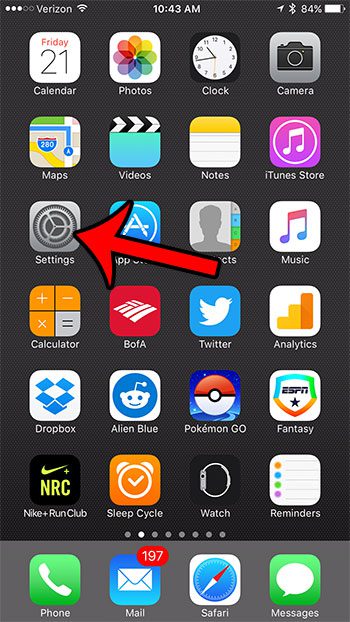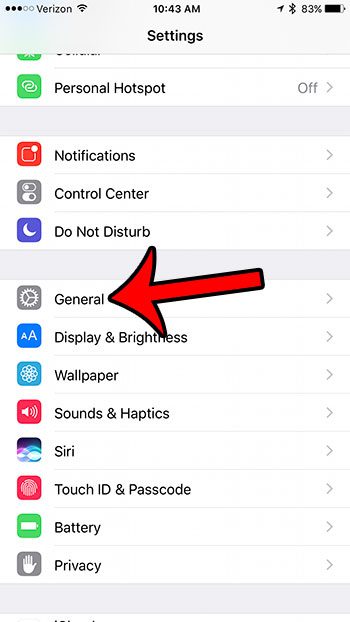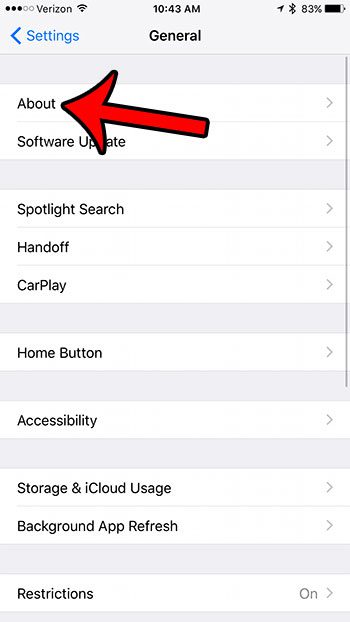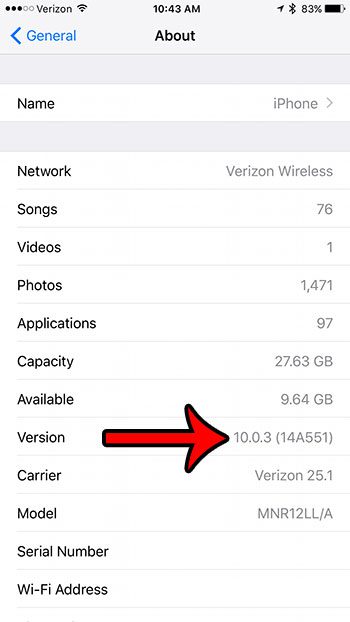Different versions of iOS have different sets of features, and the method for changing something in one iOS version might be different than that method in a different iOS version. If you are trying to troubleshoot an issue and a technician asks you for your iOS version, then you can follow the steps below to see how you can find it.
How to View the iOS Version on Your iPhone
The steps in this guide were performed on an iPhone 7 Plus, in iOS 10. These steps are very similar for other iPhone models running other versions of iOS as well. Step 1: Touch the Settings icon.
Step 2: Scroll down and select the General option.
Step 3: Tap the About button at the top of the screen.
Step 4: Locate Version in the left column of the table. Your current iOS version is shown to the right of that. In the image below, the iPhone is using iOS 10.0.3.
One of the biggest issues that any iPhone user faces is a battery life that doesn’t seem to last long enough. Click here to learn more about low power mode, and see why your battery might sometimes be yellow. After receiving his Bachelor’s and Master’s degrees in Computer Science he spent several years working in IT management for small businesses. However, he now works full time writing content online and creating websites. His main writing topics include iPhones, Microsoft Office, Google Apps, Android, and Photoshop, but he has also written about many other tech topics as well. Read his full bio here.
You may opt out at any time. Read our Privacy Policy