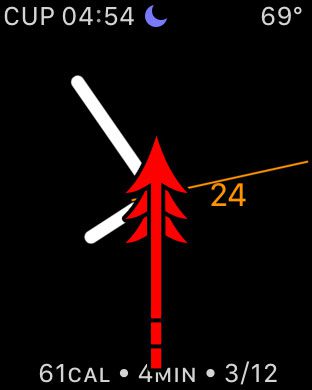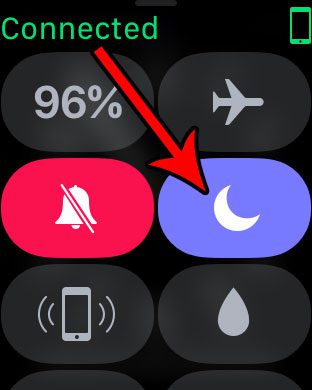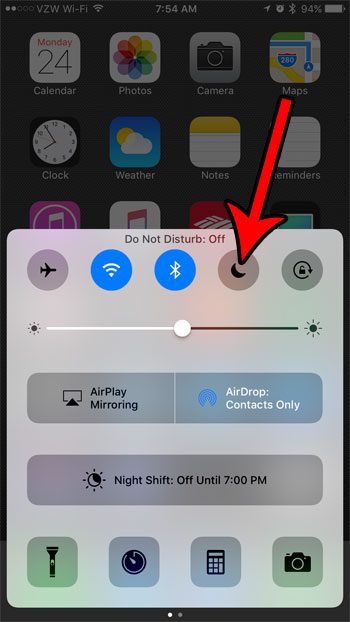Since the watch face is smaller than the iPhone screen, using these small images to convert information can be n economical use of space. But if you see a moon on Apple Watch and you aren’t used to seeing that icon on your iPhone either, then it could be pretty confusing. Our tutorial below will explain more about that icon, including how to turn it on or off from your Apple Watch.
How to Enable or Disable the Moon on Apple Watch Icon
Our guide conitnues below with additional information on how to turn off the moon on Apple Watch or turn it on, including pictures of these steps. There are a lot of different statuses that your Apple Watch can enter. Many of these statuses are identified with the help of a small icon, although those icons can be less than helpful the first time that you see them. One such icon that you might notice is a blue half moon, or crescent moon. That crescent moon indicates that your Apple Watch is in Do Not Disturb mode. That means that you won’t see any notifications or alerts on your Apple Watch until you choose to turn that setting off. Our guide below will show you how to change the watch’s Do Not Disturb mode setting from both the watch and your iPhone. Our water drop on Apple Watch guide can help you to identify another confusing icon that you might sometimes see on your watch face.
What is the Crescent Moon on My Apple Watch? (Guide with Pictures)
The steps in this article were performed on an Apple Watch 2, using the Watch OS 3.2 operating system. Note that these steps will allow you to remove the blue half crescent moon that is currently appearing at the top of your watch screen. You can also use these same steps later if you would like to enable Do Not Disturb mode on the device.
Step 1: Swipe up from the bottom of your watch face.
Step 2: Touch the half moon icon to turn it off.
Now that you know more about the moon on Apple Watch you will be able to turn it on or off as needed. If you are certain that you did not enable Do Not Disturb from your watch, then you might be wondering how it got turned on. It’s likely that you had either intentionally or inadvertently enabled Do Not Disturb from your iPhone, as that setting will be transferred to the watch if it is active on the phone.
How to Enable or Disable Do Not Disturb on an iPhone
You can follow the steps below to see a quick way that you can disable or enable Do Not Disturb on your iPhone to toggle the blue half moon icon on both the phone and the watch. Step 1: Swipe up from the bottom of the iPhone screen. Step 2: Touch the half moon icon to toggle Do Not Disturb mode on or off. Are you tired of the constant Breather reminders on your iPhone, and you would like to change them? Learn how to reduce or completely disable the frequency of Breathe notifications on the Apple Watch.
Additional Sources
After receiving his Bachelor’s and Master’s degrees in Computer Science he spent several years working in IT management for small businesses. However, he now works full time writing content online and creating websites. His main writing topics include iPhones, Microsoft Office, Google Apps, Android, and Photoshop, but he has also written about many other tech topics as well. Read his full bio here.