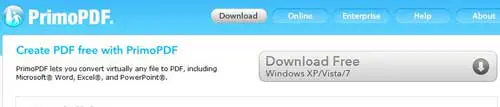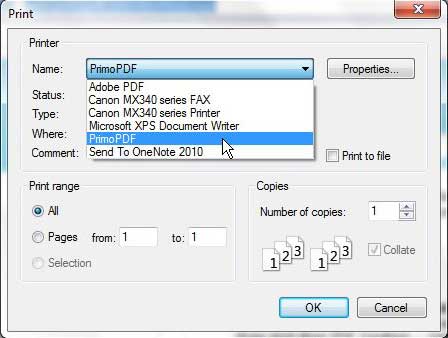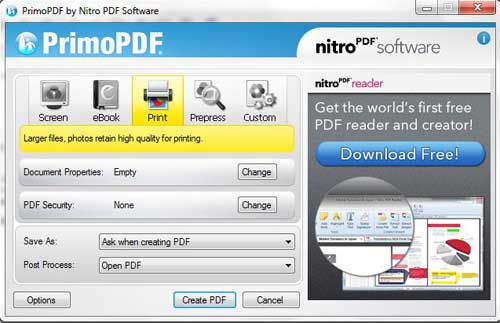Save a Web Page as a File to Print Later
When you urgently need to print a document and you are not able to access a physical printer, using Primo PDF to create a PDF file of the document or Web page that you need to print is the best solution. It will create a PDF of the item on your screen, and will keep the formatting as similar as possible. You can then save the PDF to your hard drive or a USB flash drive, or you can email it to yourself if you need to print the PDF from a different computer. If the Web page from which you need to print is already open and ready, DO NOT close that window. A lot of important pages rely upon previously entered data, and you might not be able to return to the screen that you wanted to print. Begin by navigating to the Primo PDF download page, then click the gray Download Free button at the top of the window.
Save the file to your computer, then double-click the downloaded file and follow the prompts to complete the installation. Primo PDF will install itself like a regular printer, which means that you access it by using the Print command in the Web browser or program from which you need to print your document. Most print windows can be opened by pressing Ctrl + P when you are in the program. Click the drop-down menu to the right of Name, choose the Primo PDF option, then click the OK button.
Choose your desired print quality from the icons at the top of the window (your choice will depend upon what you need the print out for, but I typically choose Print because it is a higher quality), then click the Create PDF button.
Type a name for the file into the File name field, then choose the location on your computer where you wish to save the file. Click the Save button to create your PDF. You can now do whatever you need to with the file so that you can access it from a computer connected to a printer in the future. After receiving his Bachelor’s and Master’s degrees in Computer Science he spent several years working in IT management for small businesses. However, he now works full time writing content online and creating websites. His main writing topics include iPhones, Microsoft Office, Google Apps, Android, and Photoshop, but he has also written about many other tech topics as well. Read his full bio here.
You may opt out at any time. Read our Privacy Policy