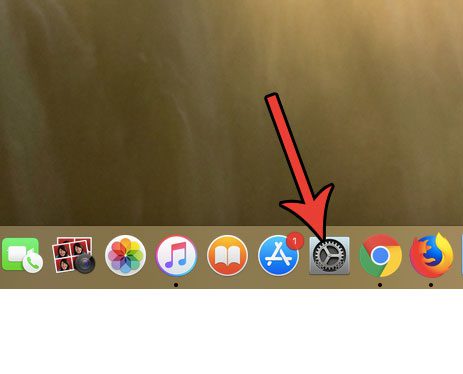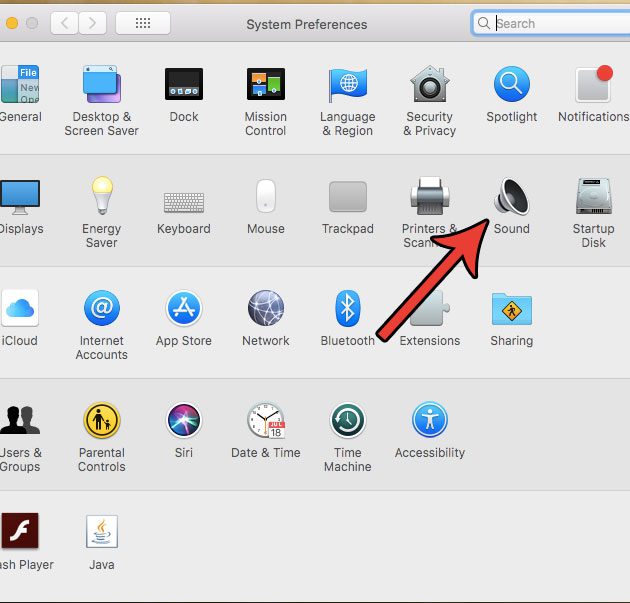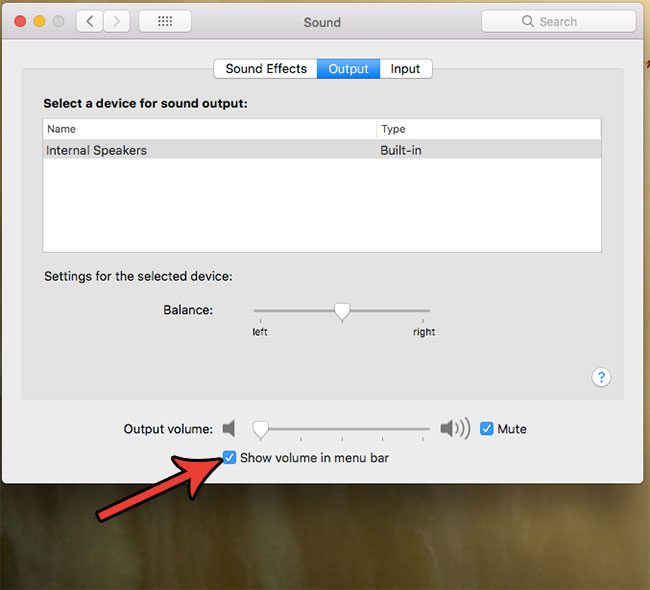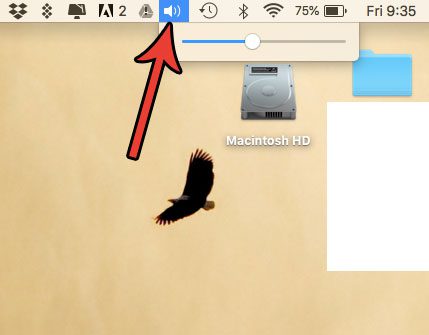One way that you can adjust the volume level on your Mac is via a volume button in the menu bar at the top of your screen. But it’s possible for that button to be hidden. Our tutorial below will show you how to re-enable the volume button at the top of the screen on your MacBook.
How to Get a Volume Button in the Status Bar on a MacBook
The steps in this article were performed on a MacBook Air in macOS High Sierra. This guide assumes that you currently don’t have a volume button in that location, and that you would like to add one. Step 1: Click the System Preferences button in the dock.
Step 2: Click the Sound button.
Step 3: Click the box to the left of Show volume in menu bar at the bottom of the menu.
You should now see a speaker icon in the status bar at the top of the screen, which you can click the change the volume level or mute the sound on your MacBook.
Do you dislike the dock at the bottom of your screen because it takes up a lot of space? Find out how to hide the dock on your Mac if you would prefer that it not be visible all the time. After receiving his Bachelor’s and Master’s degrees in Computer Science he spent several years working in IT management for small businesses. However, he now works full time writing content online and creating websites. His main writing topics include iPhones, Microsoft Office, Google Apps, Android, and Photoshop, but he has also written about many other tech topics as well. Read his full bio here.
You may opt out at any time. Read our Privacy Policy