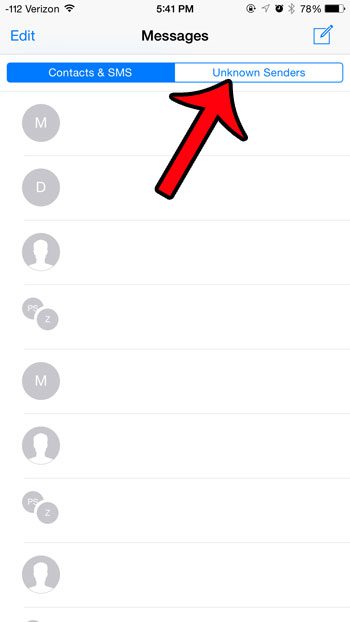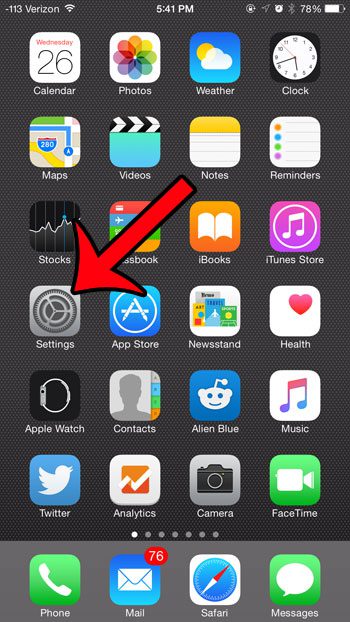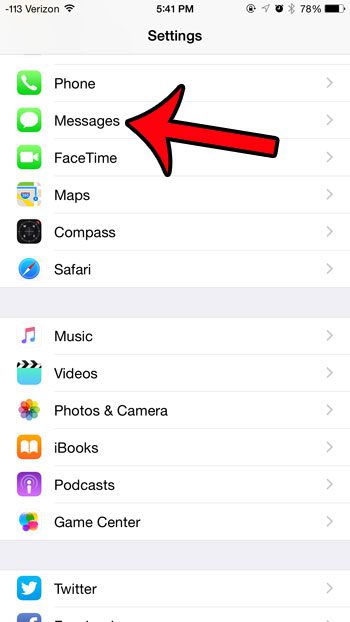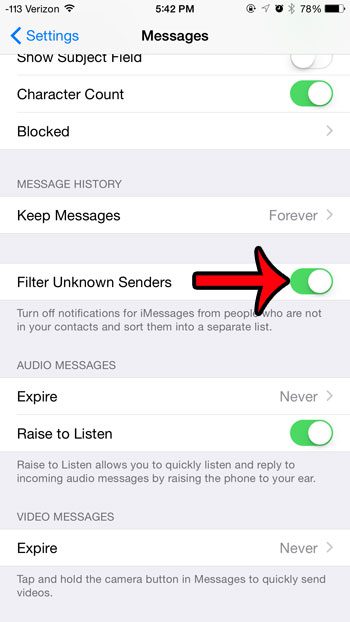Luckily the Unknown Senders tab is an option that you can turn on or off from the Messages settings menu. Our guide below will show you how to find this menu, and identify the option that you need to enable in order to add the Unknown Senders tab.
Adding an Unknown Senders Tab in iOS 8
The steps in this article were performed on an iPhone 6 Plus in iOS 8.4. These steps will work for any iPhone model using the iOS 8.3 operating system or higher. To clarify, we will be adding the tab that is shown in the image below. Note that you will not receive any notifications for messages that are filtered into the Unknown Senders tab.
Step 1: Tap the Settings icon. Step 2: Scroll down and select the Messages option. Step 3: Scroll down and tap the button to the right of Filter Unknown Senders. The option is turned on when there is green shading around the button. it is enabled in the image below.
Once you have enabled the Unknown Senders tab, it is a good idea to start checking it periodically. While it is a useful tool for filtering potential iMessage spam, it will also filter legitimate messages that are sent from people who are not already in your contacts list. It may be a good idea to create some new contacts from phone numbers that are already in your recent call history, or for whom you already have conversations started in the Messages app. If you are receiving unwanted phone calls, FaceTime calls, or text messages from a contact, then you might want to block them. This article will show you how you can start blocking contacts on your iPhone. After receiving his Bachelor’s and Master’s degrees in Computer Science he spent several years working in IT management for small businesses. However, he now works full time writing content online and creating websites. His main writing topics include iPhones, Microsoft Office, Google Apps, Android, and Photoshop, but he has also written about many other tech topics as well. Read his full bio here.